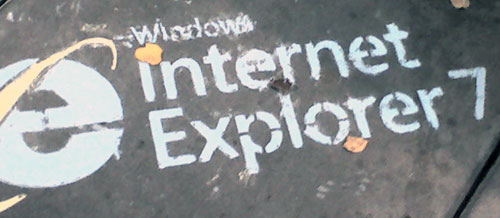Internet Explorer (IE) is one of the most widely used browsers today. Like other Web browsers, problems can and do occur. Here are some tips on how to repair Internet Explorer.
Fix Internet Explorer in Windows Vista
Step 1
Open IE and click “Tools”. Hit the Alt key if the menu is concealed. Choose “Internet Options” from the “Tools” menu.
Step 2
Go to “Advanced” and look for “Reset Internet Explorer settings”. You will see a button there called “Reset”, Hit the button. A window will pop up. It contains the settings that will be altered and lost. Ensure nothing you need will be removed.
Step 3
Choose “Reset”. This will set IE back to the factory settings. This may take a few seconds or several minutes. IE will shut down. Open Internet Explorer. The browser will now work.
Note: you can also reset IE from “Internet Options’ inside the Control Panel. You should make backup copies of your favorites; they will not be saved during the reset.
How to Repair Internet Explorer in Windows XP
The simplest way is to upgrade the browser. Go online and download the latest version of IE. The installation will replace the old browser. This should fix any problems with the browser.
If that doesn’t solve the problem, download Windows XP Service Pack 2. After you install Service Pack 2, you will need to restart IE for the changes to take effect.
If Internet Explorer 7 is causing problems in XP, go to “Tools” and select “Internet Options”. Go to “Advanced,” and select “Reset”. A box will pop up. Click “Reset” one more time. Choose “Close” and click OK. Restart IE. It should work properly now.
Fix Internet Explorer 2000
Like the other IE versions, Internet Explorer 200 may suffer from a variety of errors and crashes. While the problems vary, the simplest solution is to just reinstall the browser.
Step 1
Click “Start” and choose “Run”. Type in “regedit” at the dialog box. Hit the Enter key.
Step 2
The Registry Editor will open up. Click the following at the Registry Editor’s left pane:
“HKEY_LOCAL_MACHINE \ SOFTWARE \ Microsoft \ Active Setup \ Installed Components \ {89820200-ECBD-11cf-8B85-00AA005B4383}”
Right click “IsInstalled”. This is on the editor’s right pane. Choose “Modify” and alter the “Value Data” to 0. Close the editor and download IE for the appropriate updates.
Since errors can happen anytime you are browsing, it pays to know how to repair Internet Explorer. Being aware of how to remedy the situation will help you get a hold of the situation and react properly.