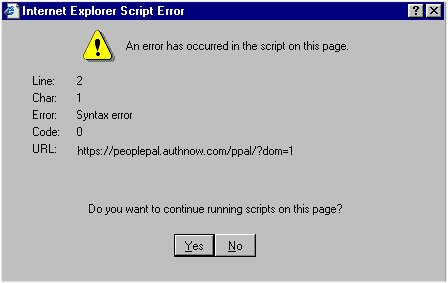One of the common problems experienced by computer users when they try to access the Internet is the Internet Explorer script error. This error happens when the browser is having difficulty accessing a script from a particular web page. The script can be in Jscript, JavaScript and VisualBasic script. The error has various causes, which include blocking of Java applets, ActiveX controls and Active scripting. In addition to these, the problem can be caused by the configuration of the anti-virus software you are using. If you are frequently experiencing this trouble, then it is best to learn how to repair Internet Explorer script error easily.
Procedures
Before you start fixing the problem, it is important that you have an efficient script error repair tool. If you do not have the tool, you can download it from some websites. However, if you have the tool and you need the more advanced version, do not forget to delete the previous version because installing two versions in the computer can cause further troubles. To check if you already deleted the lower version, click the Start tab and search the tool. If ever you find other programs or files related to the previous version, delete the files and restart the computer.
Launch the web browser in the computer. If the error appears, close the browser and update your anti-virus. Afterwards, scan your computer using the antivirus. Delete viruses and malware infecting the system. Launch the web browser once again and check if the script error appears. If the problem exists in Internet Explorer, then try the Mozilla Firefox. If there is no script error that appears in Mozilla Firefox, you should check the version of Internet Explorer that you are using. Use Internet Explorer version 7 if you have an old computer because version 8 may not be compatible with your PC. If there is no problem with the browser, then you need to launch the script error repair tool to solve the problem.
Verifying Java, Active Scripting and Active X Controls
If you observe that the problem is temporary, then the best thing to do is to verify if the scripts are not blocked. Launch The Internet Explorer browser and select the Tools option. Choose Internet Options and select the Security option. Choose Default Level and select OK. Close the browser and restart the computer. Launch the browser to check if the error still appears.
Disable Script Errors
If you like to disable the errors in your computer, launch the web browser and select the Tools option. Click Internet Options and select the Advanced option. Click the box that corresponds to “Disable script debugging.” Click the box that corresponds to “Display a notification about every script error.” Select the Ok option.