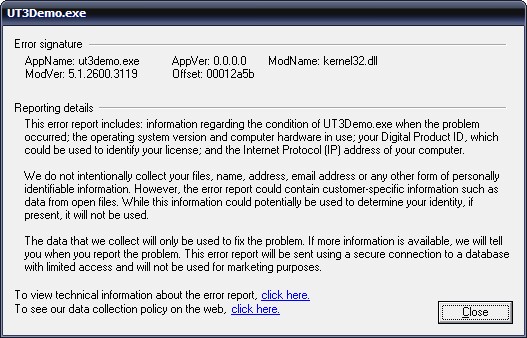The most important thing to remember when you see a DLL error message is not to fear. In most instances, it is quite easy to repair DLL errors.
Required Tools and Materials
Internet connection
Virus scanner
Spyware/adware scanner
CDs of the affected programs
Step 1
Open the application that has the DLL error message. Write the name of the missing DLL. Close the application. Open more programs and determine any others that are affected. If the application reports another missing DLL, write the name down. Close the applications.
Step 2
Go online and type the DLL in a search engine. What you’re looking for are links to websites with the DLL you need. Choose one from the returned hits.
Step 3
When you get to the site, download the DLL file. If it’s zipped, use a zip program to extract it to a temp folder. To repair DLL errors, copy this DLL into the C:\Windows\system32 folder.
Step 4
Open the affected program. If the DLL error message is still there, reboot the PC and try it again. If the message is still there, reinstall the program. The DLL error will now disappear.
Repeat these steps for any other DLL errors that crop up.
Running a Virus / Spyware Scanner
On certain occasions, DLL files can be caused by viruses. Viruses often go after system files and DLL files may be one of those attacked. If you run a virus scanner regularly, this won’t be a problem. If not, you may repair DLL errors by running a virus scanner.
You can also run spyware or adware scanners. Adware aren’t really viruses; they are installed by websites to trace your activities. In some case they interfere with the system and can corrupt DLL files.
Why DLL Errors Occur
The best way to avoid DLL errors is by understanding what they do. These are system files shared by many programs. Rather than install several files to perform function X, the applications all rely on these DLL files. By using a single file, disk space is saved and programs load faster.
DLL errors arise when too many applications are installed. So many files are installed that DLL files may be overwritten or their function hampered.
Before you repair DLL errors (or even before it happens), keep tabs on the applications you install. Incompatible programs that put numerous files in the system32 folders may cause errors.
Tips and Warnings
Have a copy of the installation CDs in case the apps need to be reinstalled. If you downloaded a DLL file, make a backup copy so you don’t have to download again if the problem repeats itself. If for some reason the DLL error persists, type in “how to fix” followed by the DLL file. You can also go to several online tech forums. Most of the time, this won’t be necessary.
Seeing your program say there’s a missing DLL shouldn’t be a cause for alarm. Just try these techniques to repair DLL errors and the app should run normally again.