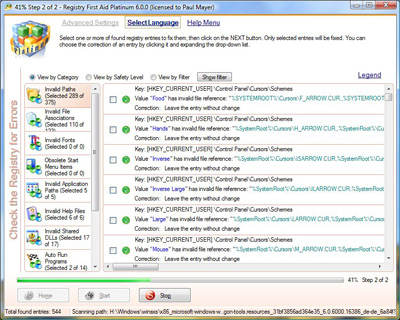There are very few computer users who have not encountered a DLL error message. Although their causes vary, the method for repairing DLL errors is straightforward and simple for almost all cases.
Required Tools and Materials
Registry cleaning software
Internet Access
CD of affected software
Step 1
Start the affected program. You should see a message like ?this program cannot start because shell32.dll (or another DLL file) is missing or corrupted?. Type the exact name of the DLL mentioned.
Step 2
Go to a search engine and type the DLL name. When the search results return, go to the website that has the DLL file. Download the file. If it?s zipped, extract it to a temp folder.
Step 3
Click the Start button and open Windows Explorer (usually in Accessories or System Tools). To begin repairing DLL errors, go to the "C:\Windows\system32? folder. Your drive letter may be different.
Step 4
Open another Windows Explorer window. Go back to the folder where you extracted the DLL file. Copy or move it into the C:\Windows\system32 folder. Click the Start button. Choose ?Turn off Computer? and ?Restart?. Open the affected program and it will run normally.
Getting Rid of the Ntdll.dll Error
This error appears when you install or uninstall programs incorrectly. To fix the problem, remove the program that is afflicted by the error. Use Add/Remove Programs or the software?s own uninstaller.
If repairing DLL errors of this type, restart the PC. Run a registry cleaning application. Restart the computer and reinstall the affected program. Use the registry cleaning tool again. Start the program and it should work out fine.
How to Avoid DLL Problems
DLLs stand for Dynamic Link Library. As the name suggests, these are files shared by many programs. Rather than install their own version, programs share the DLL files. This speeds up access and
reduces installing / loading time.
The drawback is that once a DLL file is corrupted, many programs can get affected. The best way to avoid this problem is not to install too many programs. Too many applications can clutter the DLL folder and corrupt some files. Try to limit the browser plugins you install, as they are often a source of DLL problems.
Tips and Warnings
If you?ve tried repairing DLL errors in the suggested manner and it doesn?t work, run a virus scanner. Some viruses / malware can infect DLL files. Do not delete the DLL zip file you downloaded; keep it there as a backup in case you need it. Bookmark the DLL site you got the file from so you won?t have to look for it again.
Keep your applications up to date to avoid DLL issues. Most of them have an update feature. If not, go to their website and look for any patches and updates. Windows has an auto update system. Use it.
Seeing a DLL message pop up is no reason to panic. As the facts will show, repairing DLL errors is often just a case of downloading and reinstalling the file.