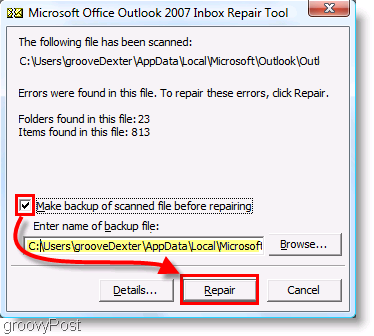Although PST files may get corrupted, repairing PST files is actually quite easy. The proceeding instructions will show you how to fix this problem for Outlook 97, 2002-03 and other versions.
Required Tools and Materials
Computer with Windows
PST repair software (this is optional)
Step 1
If there is a problem with the PST file, Outlook will inform you when you start it up. It will also tell you where the affected file is. Go to Windows Explorer and find the file.
Step 2
Now you have to find Scanpst.exe. This is typically in the C:\Program Files\Microsoft Office\Office folder. If it isn’t there, right click the Start button and choose “Search”. Type in Scanpst.exe to look for it.
Step 3
To start repairing PST files, double click Scanpst.exe. Look for the corrupted PST file (indicated by Outlook earlier).
Step 4
Start Scanpst.exe. This can take a few minutes or several hours. The larger the file is, the longer it will take.
Fixing PST Files with Other Programs
There are several applications online that can fix PST files too. After downloading and installing the program, you can start it. Operation varies, but usually there will be a button or menu option called “fix PST file”. You’ll have to browse for the file. When you find it, click the ‘start repairing PST files” button.
Why PST Files Become Corrupted
There are several reasons why a PST file becomes unusable. To trace the problem you need to determine the Outlook version you’re using. For example, Outlook 97, 200 and 2002 versions have a 2 GB size restriction. If the problem is the 2 GB size limit, you need to do the following.
Choose Offline from the file menu. Go to your inbox and delete the emails you don’t need anymore. Go to the Deleted Items folder. Delete everything there. When you’ve gotten rid of these files, go back to online mode. Close Outlook and restart it. If there are still problems, delete more files.
Tips and Warnings
If you’re still having problems repairing PST files, the trouble may not be the file size. Viruses and / or spyware can corrupt these files too. If you suspect a virus, run a virus scanner. The most common source of viruses in emails is a file attachment. If the virus scanner has removed the virus, try Outlook again.
To avoid problems, you should keep copies of your email in Web based email. In some cases, Outlook may not be able to fix the PST file. If you have copies of them on the Web, you’ll have access to it.
To avoid problems, you should always download updates and patches for Outlook. You should also make it a habit to delete email you don’t need. Don’t wait for the inbox to get stuffed; cleaning the email weekly or monthly is a good idea.
Repairing PST files is basically an automated process. You just need to be patient. With proper email management, you may never even encounter such a problem.